vue2 笔记
# watch 与 computed 的区别
1、computed 基本使用
<template>
<div>
<p>num {{ num }}</p>
<p>double1 {{ double1 }}</p>
<input v-model="double2" />
</div>
</template>
<script>
export default {
data() {
return {
num: 20,
};
},
computed: {
double1() {
return this.num * 2;
},
double2: {
// 获取值
get() {
return this.num * 2;
},
// 设置值
set(val) {
this.num = val / 2;
},
},
},
};
</script>
2
3
4
5
6
7
8
9
10
11
12
13
14
15
16
17
18
19
20
21
22
23
24
25
26
27
28
29
30
31
2、watch 基本使用
<template>
<div>
<input v-model="name" />
<input v-model="info.city" />
</div>
</template>
<script>
export default {
data() {
return {
name: '浩浩',
info: {
city: '汕头'
}
}
},
watch: {
name(oldVal, val) {
// 值类型,可正常拿到 oldVal 和 val
console.log('watch name', oldVal, val)
},
info: {
handler(oldVal, val) {
// 引用类型,拿不到 oldVal 。因为指针相同,此时已经指向了新的 val
console.log('watch info', oldVal, val)
},
deep: true // 深度监听
immediate: true // 初始化时立即执行
}
}
}
</script>
2
3
4
5
6
7
8
9
10
11
12
13
14
15
16
17
18
19
20
21
22
23
24
25
26
27
28
29
30
31
32
33
3、区别
computed:
- 支持缓存,只有依赖的数据发生变化,才会重新计算
- 不支持异步,当 computed 内存在异步操作时,无法监听数据的变化
- 如果属性依赖于其他属性(一对多,一对一),一般使用 computed
- computed 中,属性中都有get 和 set 方法
- 监听的属性来自于 data 中声明过或者父组件传递的 props 中的数据
watch:
- 不支持缓存,数据发生变化时,直接回触发相应操作
- 支持异步
- 监听的函数接收俩个参数(之前的值,最新值)
- watch 两个属性值
- immediate:组件加载立即触发回调函数执行
- deep: 深度监听 为了发现对象内部值的变化,复杂类型的数据时使用,例如数组中的对象内容的改变
- deep 无法监听到数组的变动和对象的新增,参考 vue 数组变异,只有以响应式的方式触发才会被监听到
已上面为例子,如何单纯监听 info 中 age 的变化
<template>
<div>
<input v-model="info.age" />
</div>
</template>
<script>
export default {
data() {
return {
name: "浩浩",
info: {
city: "汕头",
age: "12",
},
};
},
watch: {
"info.age": function (oldVal, val) {
console.log("watch info", oldVal, val);
},
},
};
</script>
2
3
4
5
6
7
8
9
10
11
12
13
14
15
16
17
18
19
20
21
22
23
24
# 事件绑定
1、基本使用
<template>
<div>
<p>{{ num }}</p>
<button @click="increment1">+1</button>
<button @click="increment2(2, $event)">+2</button>
</div>
</template>
<script>
export default {
data() {
return {
num: 0,
};
},
methods: {
increment1(event) {
// 是原生的 event 对象
console.log("event", event, event.__proto__.constructor);
// 事件是被注册到当前元素的
console.log(event.currentTarget);
this.num++;
},
increment2(val, event) {
console.log(event.target);
this.num = this.num + val;
},
loadHandler() {},
},
mounted() {
// 自定义挂载事件
window.addEventListener("load", this.loadHandler);
},
beforeDestroy() {
window.removeEventListener("load", this.loadHandler);
},
};
</script>
2
3
4
5
6
7
8
9
10
11
12
13
14
15
16
17
18
19
20
21
22
23
24
25
26
27
28
29
30
31
32
33
34
35
36
37
38
2、注意
- 使用 vue 的方式绑定事件时,传递 event 事件对象是原生事件对象,事件时被挂载到当前对象中(跟 DOM 事件一致)
- 使用自定义绑定事件时,在组件销毁前需要对事件进行销毁
- 使用 vue 的方式绑定事件时,组件销毁时会自动被解绑
# 样式绑定
1、基本使用
<template>
<div>
<p :class="{ black: isBlack, yellow: isYellow }">使用 class</p>
<p :class="[black, yellow]">使用 class (数组)</p>
<p :style="styleData">使用 style</p>
</div>
</template>
<script>
export default {
data() {
return {
isBlack: true,
isYellow: true,
black: "black",
yellow: "yellow",
styleData: {
fontSize: "40px", // 转换为驼峰式
color: "red",
backgroundColor: "#ccc", // 转换为驼峰式
},
};
},
};
</script>
<style scoped>
.black {
background-color: #999;
}
.yellow {
color: yellow;
}
</style>
2
3
4
5
6
7
8
9
10
11
12
13
14
15
16
17
18
19
20
21
22
23
24
25
26
27
28
29
30
31
32
33
34
35
36
# v-show 和 v-if 的区别
1、基本使用
<template>
<div>
<p v-if="type === 'a'">A</p>
<p v-else-if="type === 'b'">B</p>
<p v-else>other</p>
<p v-show="type === 'a'">A by v-show</p>
<p v-show="type === 'b'">B by v-show</p>
</div>
</template>
<script>
export default {
data() {
return {
type: "a",
};
},
};
</script>
2
3
4
5
6
7
8
9
10
11
12
13
14
15
16
17
18
19
20
2、注意
从原理看:
v-if:动态创建和销毁(即声明周期会重新执行一遍)
v-show:纯 CSS 样式的显示和隐藏(即声明周期不会重新执行一遍)
从性能看:
v-if:需要更高的切换开销
v-show:性能好
# 表单如何绑定变量
1、基本使用
<template>
<div>
<p>输入框: {{ name }}</p>
<input type="text" v-model.trim="name" />
<input type="text" v-model.lazy="name" />
<input type="text" v-model.number="age" />
<p>多行文本(值): {{ desc }}</p>
<textarea v-model="desc"></textarea>
<p>复选框(布尔值) {{ checked }}</p>
<input type="checkbox" v-model="checked" />
<p>多个复选框 (数组){{ checkedNames }}</p>
<input type="checkbox" id="jack" value="Jack" v-model="checkedNames" />
<label for="jack">Jack</label>
<input type="checkbox" id="john" value="John" v-model="checkedNames" />
<label for="john">John</label>
<input type="checkbox" id="mike" value="Mike" v-model="checkedNames" />
<label for="mike">Mike</label>
<p>单选(值) {{ gender }}</p>
<input type="radio" id="male" value="male" v-model="gender" />
<label for="male">男</label>
<input type="radio" id="female" value="female" v-model="gender" />
<label for="female">女</label>
<p>下拉列表选择 (值){{ selected }}</p>
<select v-model="selected">
<option disabled value="">请选择</option>
<option>A</option>
<option>B</option>
<option>C</option>
</select>
<p>下拉列表选择(多选)(数组) {{ selectedList }}</p>
<select v-model="selectedList" multiple>
<option disabled value="">请选择</option>
<option>A</option>
<option>B</option>
<option>C</option>
</select>
</div>
</template>
<script>
export default {
data() {
return {
name: "浩浩",
age: 18,
desc: "自我介绍",
checked: true,
checkedNames: [],
gender: "male",
selected: "",
selectedList: [],
};
},
};
</script>
2
3
4
5
6
7
8
9
10
11
12
13
14
15
16
17
18
19
20
21
22
23
24
25
26
27
28
29
30
31
32
33
34
35
36
37
38
39
40
41
42
43
44
45
46
47
48
49
50
51
52
53
54
55
56
57
58
59
60
61
62
63
64
# 遍历数组及对象
1、基本使用
<template>
<div>
<p>遍历数组</p>
<ul>
<li v-for="(item, index) in listArr" :key="item.id">
{{ index }} - {{ item.id }} - {{ item.title }}
</li>
</ul>
<p>遍历对象</p>
<ul>
<!-- key 代表 a , b , c -->
<li v-for="(val, key, index) in listObj" :key="key">
{{ index }} - {{ key }} - {{ val.title }}
</li>
</ul>
</div>
</template>
<script>
export default {
data() {
return {
flag: false,
listArr: [
// 数据结构中,最好有 id ,方便使用 key
{ id: "a", title: "标题1" },
{ id: "b", title: "标题2" },
{ id: "c", title: "标题3" },
],
listObj: {
a: { title: "标题1" },
b: { title: "标题2" },
c: { title: "标题3" },
},
};
},
};
</script>
2
3
4
5
6
7
8
9
10
11
12
13
14
15
16
17
18
19
20
21
22
23
24
25
26
27
28
29
30
31
32
33
34
35
36
37
38
39
# 组件生命周期
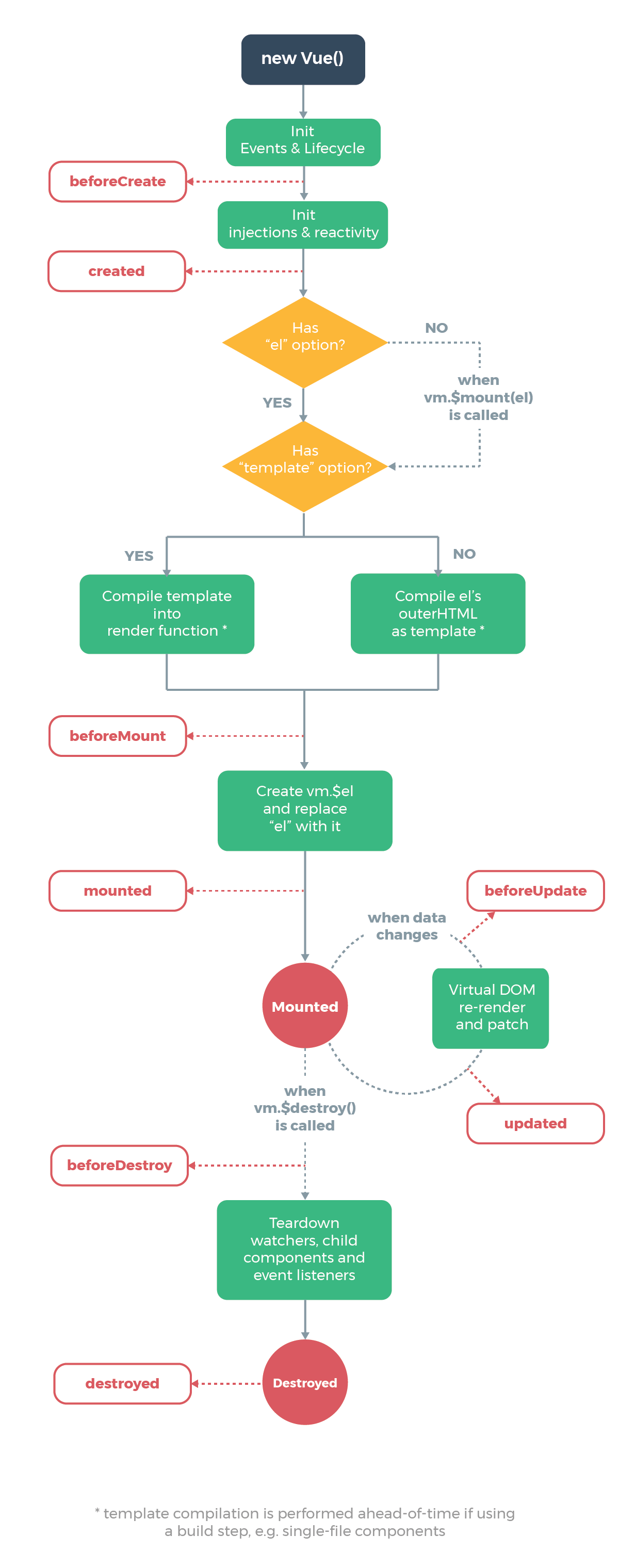
1、创建前 beforeCreate:data 和 methods 中的数据都还没有初始化
2、创建后 created:data 和 methods 中的数据都初始化完毕(可以最早操作 data 或 method 中数据的钩子函数)
3、挂载前 beforeMouted:页面模板已经在内存中编译好,但尚未挂载到页面中(此时页面还是旧的)
4、挂载后 mouted:此时页面和内存中都是最新的数据(可以最早操作 DOM 的钩子函数)
5、更新前 beforeUpdate:此时页面中显示的数据是旧的,但 data 是新的(页面和数据没有进行同步过)
6、更新后 updated: 此时页面显示数据和最新的 data 数据进行同步完毕
7、销毁前 beforeDestroy:在该阶段中,组件实例还没有被销毁,data,method 可以进行使用
8、销毁后 destroved:完全被销毁了
其他三个钩子函数
9、activated:出现在当组件被
keep-alive包裹时10、deactivated:出现在当组件被
keep-alive包裹时
如: keep-alive 包裹两个组件:组件 A 和组件 B。
- 当第一次切换到组件 A 时,组件 A 的 created 和 activated 都会被执行。
- 在切换到组件 B,这时组件 A 的 deactivated 会被触发。
- 在切换回组件 A,组件 A 的 activated 会被触发,但是它的 created 不会被触发了
- 11、errorCaptured:每当事件处理程序或[生命周期钩子抛出错误时,Vue 会调用该钩子
# 多组件生命周期
1、初始化阶段:
创建后(父)=> 创建后(子)=> 挂载后(子)=> 挂载后(父)
2、更新阶段:
更新前(父)=> 更新前(子)=> 更新后(子)=> 更新后(父)
3、销毁阶段:
销毁前(父)=> 销毁前(子)=> 销毁后(子)=> 销毁后(父)
# 组件通信
# 1、父子组件
使用 emit 和 props
例子:todo-list
// 父
<template>
<div class="container">
<div>
<input v-model="inputValue" />
<button @click="handleClick">提交</button>
</div>
<todo-list :data="list" @delete="handleDelete"></todo-list>
</div>
</template>
<script>
import TodoList from './TodoList/index'
export default {
components: {
TodoList
},
data() {
return {
inputValue: "",
list: []
}
}
methods: {
handleClick:function(){
this.list.push(this.inputValue)
this.inputValue=""
},
handleDelete:function(index){
this.list.splice(index,1)//删除
}
}
}
</script>
2
3
4
5
6
7
8
9
10
11
12
13
14
15
16
17
18
19
20
21
22
23
24
25
26
27
28
29
30
31
32
33
// TodoList
<template>
<ul>
<li v-for="(item, index) in list" :key="index" @click="handleClick(index)">
{{ item.content }}
</li>
</ul>
</template>
<script>
export default {
props: {
list: list,
},
methods: {
handleClick(index) {
// 调用父组件的事件
this.$emit("delete", index);
},
},
};
</script>
2
3
4
5
6
7
8
9
10
11
12
13
14
15
16
17
18
19
20
21
# 2、兄弟组件
使用$emit
// 父
<template>
<div class="container">
<component-one />
<component-two />
</div>
</template>
2
3
4
5
6
7
// component-one
<template>
<div class="container"></div>
</template>
<script>
import event from "./evnet";
export default {
methods: {
handler(val) {
console.log("触发", val)
}
},
mounted: {
// 绑定自定义事件
event.$on('onAdd', this.handler)
}
}
</script>
2
3
4
5
6
7
8
9
10
11
12
13
14
15
16
17
18
// component-two
<template>
<div class="container" @click="clcik"></div>
</template>
<script>
import event from "./evnet";
export default {
data() {
return {
val: "兄弟组件传递的信息"
}
}
methods: {
clcik() {
event.$emit('onAdd', this.val)
}
}
}
</script>
2
3
4
5
6
7
8
9
10
11
12
13
14
15
16
17
18
19
// .event
import Vue from "vue";
export default new Vue();
2
3
# 父子组件数据的双向绑定
1、基本使用
<template>
<div>
<p>{{ name }}</p>
<Child v-model="name"></Child>
</div>
</template>
<script>
import Child from "./Child/index";
export default {
components: {
Child,
},
data() {
return {
name: "浩浩",
};
},
};
</script>
2
3
4
5
6
7
8
9
10
11
12
13
14
15
16
17
18
19
<template>
<input
type="text"
:value="val"
@input="$emit('change1', $event.target.val)"
/>
</template>
<script>
export default {
props: {
val: String,
default() {
return ''
}
}
// 关键代码
model: {
prop: 'val',
event: 'change1'
}
}
</script>
2
3
4
5
6
7
8
9
10
11
12
13
14
15
16
17
18
19
20
21
22
23
现象:值来源于父组件,值修改在子组件进行修改,值显示在父组件中显示
# nextTick
1、基本使用
<template>
<div id="app">
<ul ref="ul1">
<li v-for="(item, index) in list" :key="index">
{{ item }}
</li>
</ul>
<button @click="addItem">添加一项</button>
</div>
</template>
<script>
export default {
name: "app",
data() {
return {
list: ["a", "b", "c"],
};
},
methods: {
addItem() {
this.list.push(`${Date.now()}`);
this.list.push(`${Date.now()}`);
this.list.push(`${Date.now()}`);
// 方式一:
const ulElem = this.$refs.ul1;
console.log(ulElem.childNodes.length);
// 方式二:
this.$nextTick(() => {
const ulElem = this.$refs.ul1;
console.log(ulElem.childNodes.length);
});
},
},
};
</script>
2
3
4
5
6
7
8
9
10
11
12
13
14
15
16
17
18
19
20
21
22
23
24
25
26
27
28
29
30
31
32
33
34
35
36
37
38
2、注意
通过方式一:每次触发 addItem() 事件,获取到的 DOM 是更新前的数据(即数据在没与页面进行同步后就获取该 DOM 对象)
通过方式二:每次触发 addItem() 事件,数据会先与页面进行同步后,再来获取该 DOM 元素
# solt 插槽
1、基本使用
<template>
<a :href="url">
<slot> 默认内容,即父组件没设置内容时,这里显示</slot>
</a>
</template>
<script>
export default {
props: ["url"],
};
</script>
2
3
4
5
6
7
8
9
10
11
<template>
<SlotDemo :url="website.url">
// 若 title 没有传递,则显示子组件(slot)设置的默认内容
{{ title }}
</SlotDemo>
</template>
<script>
export default {
data() {
return {
title: "vue高级特性",
};
},
};
</script>
2
3
4
5
6
7
8
9
10
11
12
13
14
15
2、作用域插槽
<template>
<a :href="url">
<slot :slotData="website">
{{ website.title }}
</slot>
</a>
</template>
<script>
export default {
props: ["url"],
data() {
return {
website: {
url: "http://hhmax.xyz",
title: "个人博客",
},
};
},
};
</script>
2
3
4
5
6
7
8
9
10
11
12
13
14
15
16
17
18
19
20
21
将插槽中的信息传递给调用者,使用 :slotData(自定义变量名),后面跟着要传递的参数
<ScopedSlotDemo :url="website.url">
<template v-slot="slotProps">
{{slotProps.slotData.title}}
</template>
</ScopedSlotDemo>
2
3
4
5
3、具名插槽
<!-- NamedSlot -->
<template>
<div class="container">
<header>
<slot name="header"></slot>
</header>
<main>
<slot></slot>
</main>
<footer>
<slot name="footer"></slot>
</footer>
</div>
</template>
2
3
4
5
6
7
8
9
10
11
12
13
14
<NamedSlot>
<template v-slot:header>
<h1>头部</h1>
</template>
<p>主体内容</p>
<template #footer>
<h1>尾部</h1>
</template>
</NamedSlot>
2
3
4
5
6
7
8
9
# 动态组件
1、基本使用
<template>
<div class="container">
<div class="item" v-for"(item, i) in newList" :key="item.id">
<component :is="item.componentName" :data="item">
</div>
</div>
</template>
<script>
import componentVideo from './componentVideo';
import componentText from './componentText';
export default {
components: {
componentVideo,
componentText
}
data() {
return {
newList: [
{
id: 1,
content: '视频组件',
cimponentName: 'componentText'
},
{
id: 2,
content: '内容组件'
cimponentName: 'componentText'
}
]
}
}
}
</script>
2
3
4
5
6
7
8
9
10
11
12
13
14
15
16
17
18
19
20
21
22
23
24
25
26
27
28
29
30
31
32
33
动态组件出现在根据数据动态显示不同的组件,如(新闻 APP)
# 异步组件
1、基本使用
<template>
<div class="container">
<componentText v-if="showcomponent" />
<button @click="showcomponent = true">展示组件</button>
</div>
</template>
<script>
export default {
components: {
componentText: () => import("./componentText/index"),
},
data() {
return {
showcomponent: false,
};
},
};
</script>
2
3
4
5
6
7
8
9
10
11
12
13
14
15
16
17
18
# 缓存组件
1、基本使用
<template>
<div>
<button @click="changeState('A')">A</button>
<button @click="changeState('B')">B</button>
<button @click="changeState('C')">C</button>
<keep-alive>
<KeepAliveStageA v-if="state === 'A'" />
<KeepAliveStageB v-if="state === 'B'" />
<KeepAliveStageC v-if="state === 'C'" />
</keep-alive>
</div>
</template>
<script>
import KeepAliveStageA from "./KeepAliveStateA";
import KeepAliveStageB from "./KeepAliveStateB";
import KeepAliveStageC from "./KeepAliveStateC";
export default {
components: {
KeepAliveStageA,
KeepAliveStageB,
KeepAliveStageC,
},
data() {
return {
state: "A",
};
},
methods: {
changeState(state) {
this.state = state;
},
},
};
</script>
2
3
4
5
6
7
8
9
10
11
12
13
14
15
16
17
18
19
20
21
22
23
24
25
26
27
28
29
30
31
32
33
34
35
36
37
<!-- KeepAliveStageA -->
<template>
<p>state A</p>
</template>
<script>
export default {
mounted() {
console.log("A mounted");
},
destroyed() {
console.log("A destroyed");
},
};
</script>
2
3
4
5
6
7
8
9
10
11
12
13
14
15
在切换过程中:会触发 deactivated 和 activated 生命周期函数。在没有使用 keep-alive 时,切换过程会触发 destroyed
keep-alive 参数
- include - 字符串或正则表达式。只有名称匹配的组件会被缓存。
- exclude - 字符串或正则表达式。任何名称匹配的组件都不会被缓存。
- max - 数字。最多可以缓存多少组件实例。
# mixin
1、基本使用
<template>
<div>
<p>{{ name }} {{ major }} {{ city }}</p>
<button @click="showName">显示姓名</button>
</div>
</template>
<script>
import myMixin from "./mixin";
export default {
mixins: [myMixin], // 可以添加多个,会自动合并起来
data() {
return {
name: "浩浩",
major: "web",
};
},
methods: {},
mounted() {
console.log("component mounted", this.name);
},
};
</script>
2
3
4
5
6
7
8
9
10
11
12
13
14
15
16
17
18
19
20
21
22
23
24
// ./mixin
export default {
data() {
return {
city: "北京",
};
},
methods: {
showName() {
console.log(this.name);
},
},
mounted() {
console.log("mixin mounted", this.name);
},
};
2
3
4
5
6
7
8
9
10
11
12
13
14
15
16
把组件中共有的逻辑抽离出来到 mixxin 中,使用时将其引入即可,会于当前组件的变量,方法进行覆盖或合并,钩子函数则进行合并。
缺点:
- 变量来源不明确,不利于阅读
- 多个 mixin 可能会造成冲突
- mixin 和组件可能出现多对多的关系,复杂度较高